How to add page numbers in Microsoft Word
To insert automatic page numbers in Microsoft Word:
1. Click the "Insert" tab on the main menu, then select Page Number > Bottom of Page > Plain Number 2 (for a page number centered along bottom of page). If your page number needs to be placed elsewhere, select the correct location and page number type.

2. You should see a page number appear in a Footer at the bottom of your page.

3. To change the font of the page number, double-click on the page number to put your cursor in the Footer, then click and drag over the page number to select it (it should be highlighted in gray).
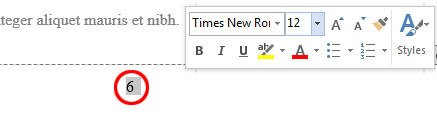
A small font selection box should open next to the page number that you can use to adjust the font of the page numbers. (If this box doesn't open, you can also use the Font settings on the "Home" tab on Word's main menu.)
See also: How do I number pages differently in the various sections of my thesis or dissertation?
Comments:

